Guide: Flashing the firmware to bricked RunCam 5 via computer
RunCam 5 firmware update failure?
If you have tried to upgrade the RunCam 5 camera firmware, but somehow the update process failed, your camera will most likely end up beeing bricked. Bricked camera indications:
- Won’t power up when holding the power button.
- Won’t power up when plugged into 5V.
- Computer doesn’t recognize it if plugged by USB cable.
- LED turns red if I plug it in to a 5V source, but does not start up.
- A reset holding down the power button and pressing reset does not help.
- A hard reset with it plugged into 5V does not help
Restoring the bricked RunCam 5
Try the following steps to flash the firmware via computer:
- Install this iCatch PC driver to your computer: https://runcam.zendesk.com/attachments/token/vDErTSW4RgCokgRQ3DNHTxASA/?name=icatch_v3000_For_V37_V50_V35_V33_K33.7z .
- Hold the reset button and at the same time connect it to computer via USB port. Then you will see two devices in device manager as shown below:
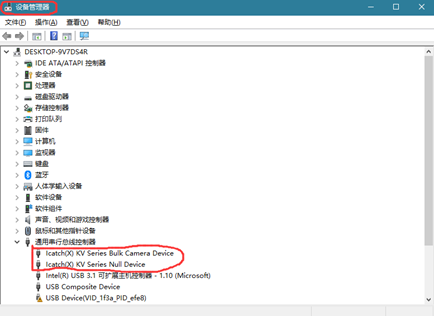
- Open the link: https://runcam.zendesk.com/attachments/token/nLzDQVDUnBDxW39jmugIJuEcz/?name=download_V1.2.0_0711.rar and unzip the files and find FRM.exe and start it:
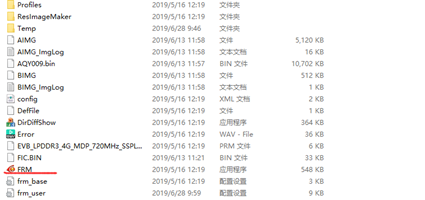
- Set the options as shown in the screenshot below and click ISP button. The flashing starts. A few minutes later, it will show ISP finished and flashing is done.
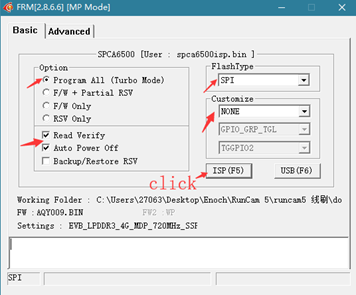
Source: Facebook, RunCam website.
Comments


I tried this and I dont see any new device on my device manager.
What shall I do?
My runcam5 stop working after a crash.
There is no any phsyical seenable damage. I also opened the back cover and inside no any burned compnent. Battery is 4.25V seem all okay.
Looks like your RunCam 5 stopped working not because of the firmware. Most probably you’ll even not be able to reflash the firmware as the camera is not functioning at all.
Mine crashed and it says “command vendor fail”. Not the reflashing program is not responding no matter what i do
Sorry don’t know what is the solution for your case. Could you try to contact the RunCam support? https://www.runcam.com/support/contact
I have the same issue.
Same issue without crashing. Is it a recurrent problem ?
It seems a very poor quality of the product.
Any electronic device may fail. RunCam has quite reputable quality control.
As always, try contacting the RunCam support. https://www.runcam.com/support/contact
Montis, the runcam support don’t reply, this has happened to hundreds of the same camera mine is a week old, i only shot 3 videos turned it off, got to the field for its first flight wouldn’t turn on, absalout garbage!
well well followed the exact instructions as all the symptoms mentions exact same as you wrote at start. the SPI flashing program Froze and says not responsive. camera still has same issue .. then i read the comments and no one has had successful fix either! terrible
Well, these instructions were taken from the manufacturers website. I haven’t tried them so don’t know if they really work.
I run into same issue with my Runcam2 got bricked after flashing the firmware. When I was trying to re-flash the firmware, I found out my Win10 desktop cannot recognize the iCatch driver provided, tried a few ways. None of them work, So I have reached out to the customer service, they send me a SPCA_Driver_v1001.zip file, I got this driver installed on my Win 7 laptop(disable the digital signature enforcement), my laptop got this driver installed and followed the rest of steps on FRM to re-flash my Runcam and brought it back.
just a heads up everybody, i was having all the same issues as you. Pull out your memory card from the camera. reformat it then put the runcam5.brn file on it as well as the cameraconfig file found in /A /Ro_Res from the download_V1.2.0_0711.rar folder after unzipped. unplug from pc then plug back in and retry flash. worked for m 🙂
Thanks for your feedback! Your information is valuable.
Hey are you formatting fat32 or exfat? Thanks
Filesystem format should be FAT32